BitYard just announced a new partnership with the leading crypto portfolio and tax software in the market, CoinTracking.
This new partnership will enable BitYard customers to receive a 10% discount on CoinTracking and easily report their crypto taxes. Discover the steps to export your BitYard data and import it into CoinTracking.
Crypto taxes can be complicated for traders to comply with every tax law in their country.
CoinTracking emerged from the need to offer people an easy, intuitive, and powerful software that can track crypto gains and generate tax reports based on multiple accounting methods.
Importing your trades is the first step toward becoming tax compliant in your country.
BitYard has partnered with CoinTracking to help import your trades via CSV files and simplify your crypto tax reporting process.
Additionally, CoinTracking is offering a 10% discount to BitYard customers. Grab this offer today!
Discover all the necessary steps to export your BitYard data and import it into CoinTracking.
1.Log in to your BitYard account.
2.To download your Trade History file, go to Orders -> Spot.
3.Select Trade History
4.Select Export, then choose the preferred Time Period, and click Export. You’ll receive the CSV file with your Trade History.
5.To download your Fiat History file, go to Assets -> My Assets
6.Select Funds History -> Fiat History
7.Select Export, then choose the preferred Time Period, and click Export. You’ll receive the CSV file with your Fiat History.
8.To download your Deposit History file, go to Assets -> My Assets -> Funds History -> Deposit History
9.Select Export, then choose the preferred Time Period, and click Export. You’ll receive the CSV file with your Deposit History.
10.To download your Withdrawal History file, go to Assets -> My Assets -> Funds History -> Withdrawal
11.Select Export, then choose the preferred Time Period, and click Export. You’ll receive the CSV file with your Withdrawal History.
12.Now, you can import your trades into CoinTracking. Follow the steps below if you choose to use CoinTracking, one of your crypto tax partners.
13.Go to CoinTracking, create an account (only an username and password is required). CoinTracking is offering a 10% discount for BitYard customers. Sign-up today!
14.After you log in, go to [Enter Coins] and select [Exchange Imports (CSV)]. Select [BitYard] from the options.
15.On the BitYard CSV import page, you’ll have all the steps necessary to import your different operations from BitYard. Once you have the CSV files from BitYard, you can upload them by dragging the files into the import box.
16.You have successfully imported your crypto data from BitYard into CoinTracking.
BitYard Exchange
Business Request: media@bityard.exchange
BitYard Telegram Communities
BitYard News & Events — https://t.me/BITYARDNEWS
English — https://t.me/BityardEnglish
---
How to track your BitYard trades with CoinTracking was originally published in BitYard Token Insight on Medium, where people are continuing the conversation by highlighting and responding to this story.
http://dlvr.it/SVhX18
http://dlvr.it/SVhX18
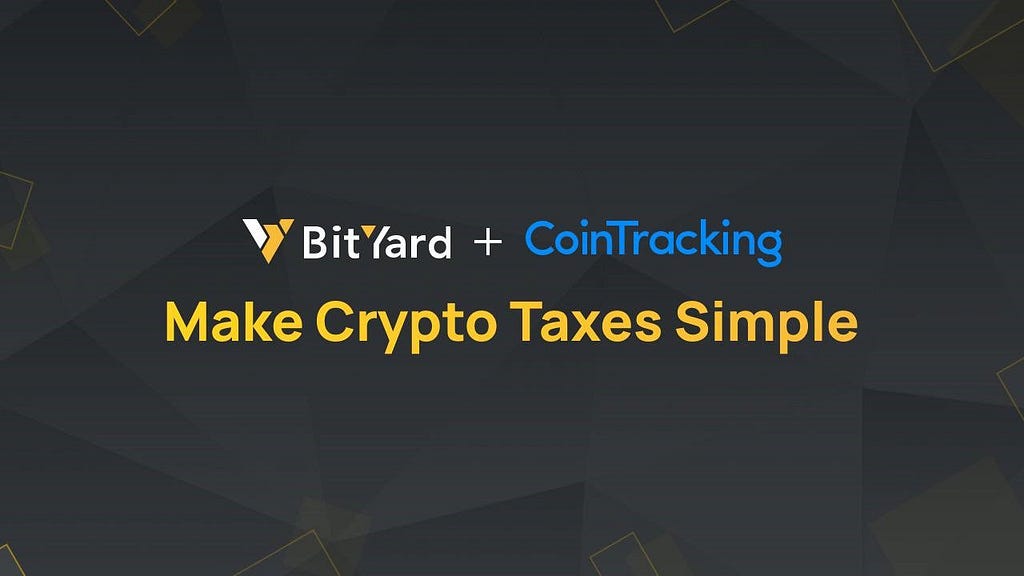
Comments
Post a Comment